Agilicus Launcher
Browser Desktop Integration
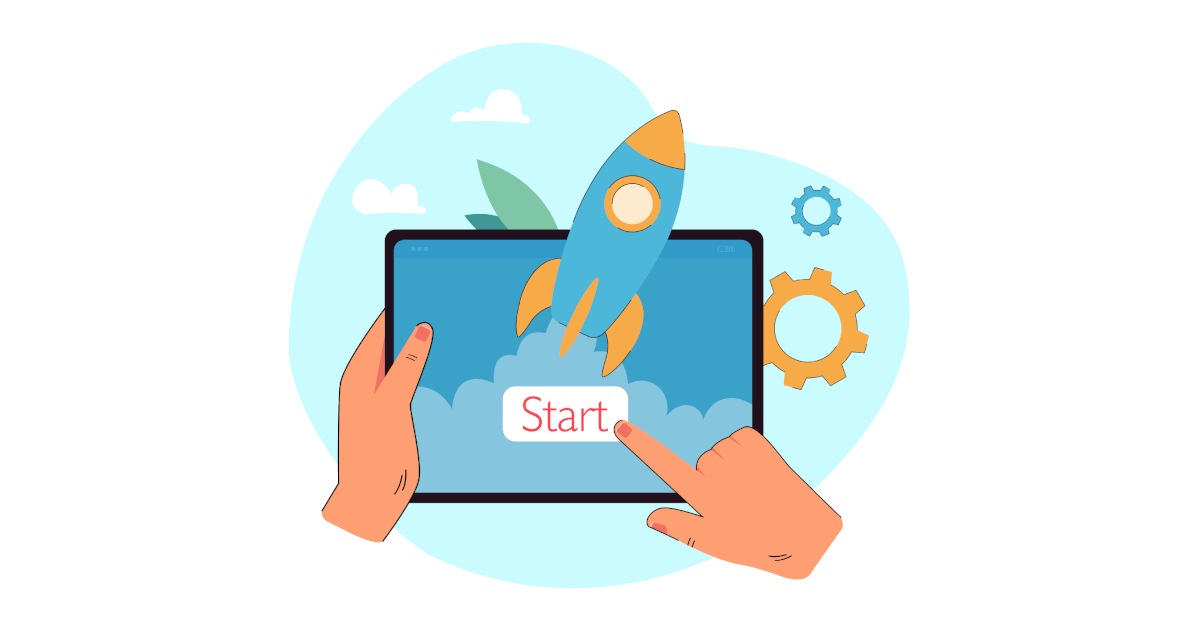
Jump directly to platform specific installation instructions are shown below for Microsoft Windows, Apple OSX, Linux.
Agilicus Launcher Desktop Configuration
The Agilicus Launcher provides a means of interacting with the user for the purposes of:
- launch a desktop application with wrapped networking
- mount / update mount on a share
- ssh proxy command
It may be used standalone, or, directly integrated to a browser. This can be particularly useful to:
When installed in this mode, the Launcher will update itself periodically as it is run. It will initially query the user, and, then, interact again as needed to refresh credentials.
The user installation is very simple: download and run a single file. It will place an entry on the users’s menu called ‘Refresh’ as well as one icon per Launcher. The user can now launch individual applications via an icon. Or, if needed, the user can refresh their shared drives (optionally being forced to re-authenticate with multi-factor authentication) by selecting Refresh.
Install
Platform specific installation instructions are shown below for Microsoft Windows, Apple OSX, Linux.
Microsoft Windows
Note: Installation on Microsoft Windows does not administrative privilege.
Open Profile
Install Desktop Integration
Install Extension
Install Launcher
Apple OSX
Note: Installation on Apple OSX requires administrative privilege, but later running and upgrading does not.
Open Profile
Install Desktop Integration
Install Extension
COPY code to clipboard
DOWNLOAD package
Install package
Paste code
Linux
No administrative (root) permissions are required.