AnyX Guide Topic: desktop
-
Exposing a Remote Desktop Gateway through a Launcher
Exposing a Remote Desktop Gateway through a Launcher This guide will walk you through configuring your machine to access desktops using a Remote Desktop gateway via an Agilicus Connector. NOTE: This is an unusual setup, normally you use the Desktop feature of Agilicus directly without Microsoft RD Web. Overview This guide will walk you through…
-

Real VNC & Raspberry Pi
The Raspberry PI (with Raspbian) comes pre-installed with a VNC-like server. This can be configured to support standard authentication and used via Agilicus Any-X
-
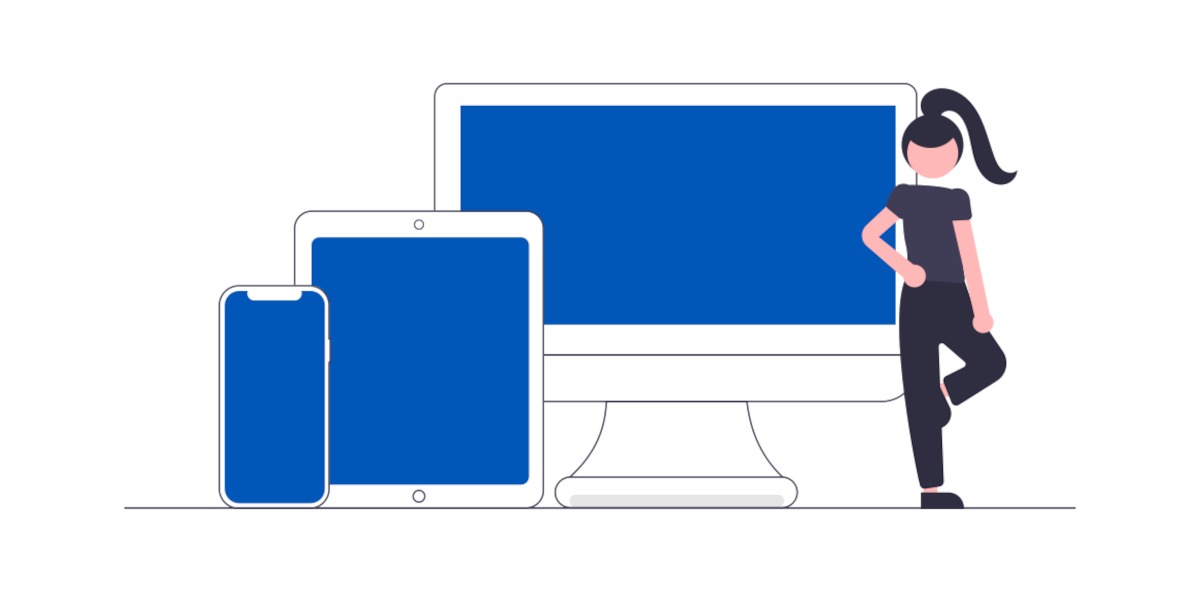
VNC Desktop
The VNC Desktop feature allows browser-based use of remote graphical-oriented resources. This can include traditional operating systems like Windows, Linux, MacOS, but, also, includes embedded devices such as HMI.