AnyX Guide Topic: resource
-
Shares
Shares are a means of taking a directory on a local server and making the contents available to any user, without a VPN and with out a client.
-
Services
A ‘service’ is a global resource (usually TCP) available from your domain of control to web applications running in the platform.
-
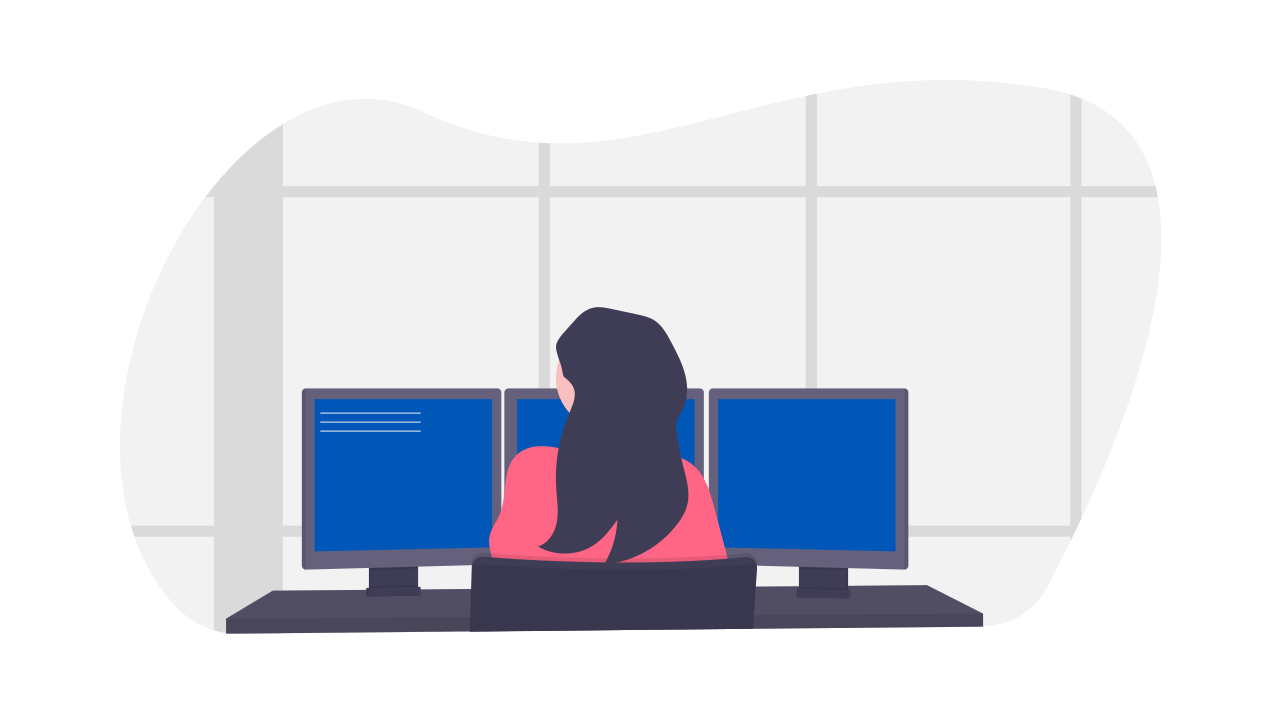
Zero-Trust SSH Access
Simplify your SSH access with Zero Trust. Direct access to any internal server, cloud VPC or VLAN without changing firewall.
-
Forwarding
Network Resources may be forwarded from site to site or user to site. This allows you to e.g. expose an ERP or database without a VPN.
-
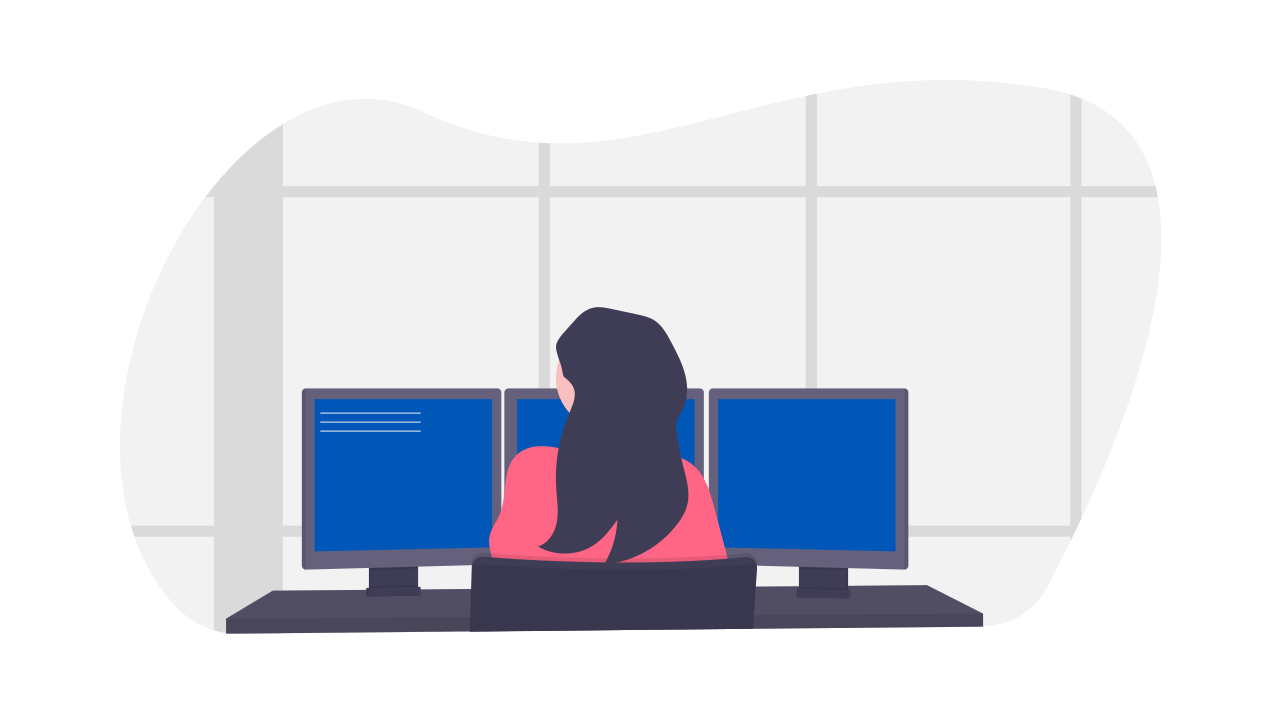
Zero-Trust Desktop Access
Simplify and secure your Desktop Access. Fine-grained authorisation per Desktop. Any user, from any identity provider. No public IP needed.
-
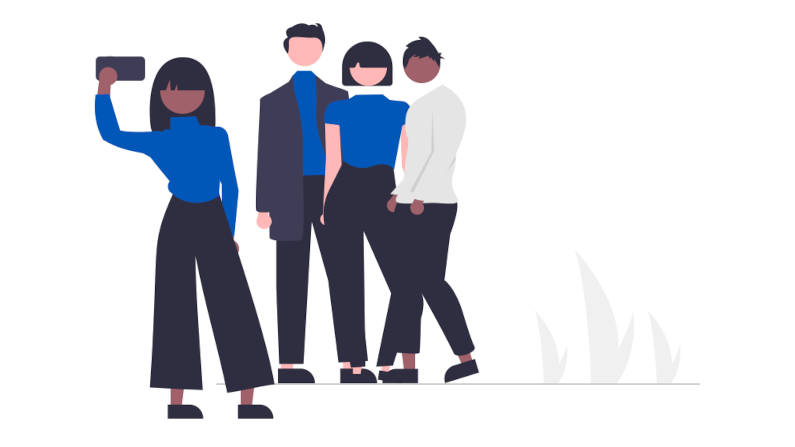
Resource Groups
Resource groups are a means of applying a common configuration across a set of resources (connectors, applications, shares, etc)
-
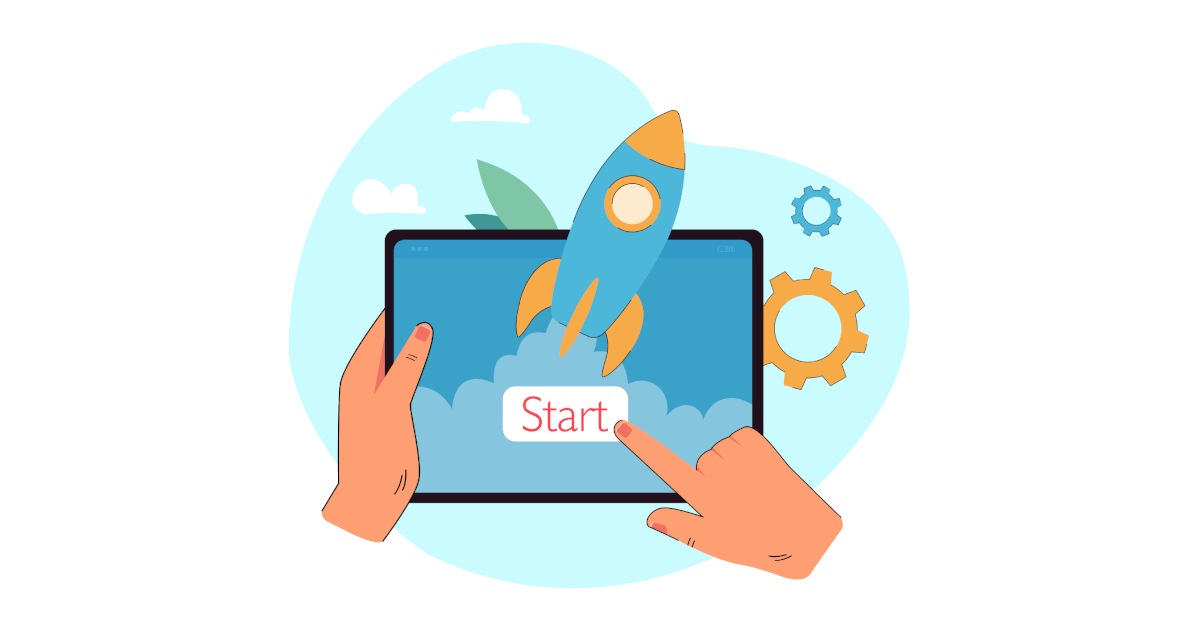
Launchers
Integration of Resources with the Desktop is achieved through the Launcher. – Mount a Share – Open an SSH – Open a Desktop – Launch an executable
-
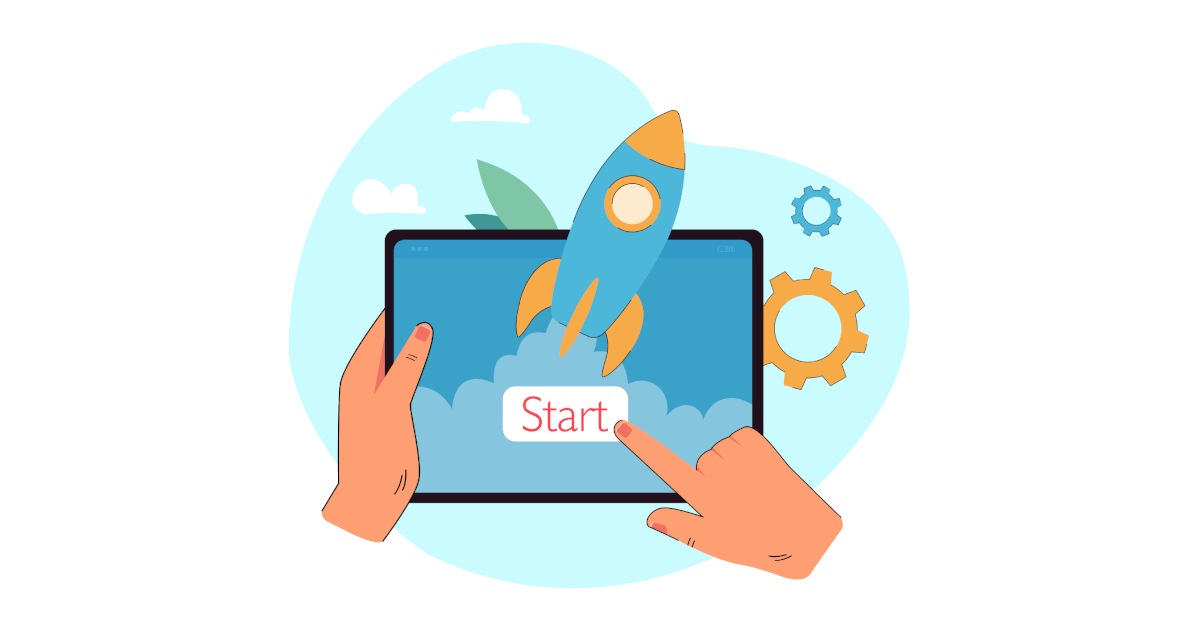
Agilicus Launcher (Desktop)
Automatically mount a Share, launch a local application. With multi-factor authentication. Without a VPN. Automated rollout to all users.
-
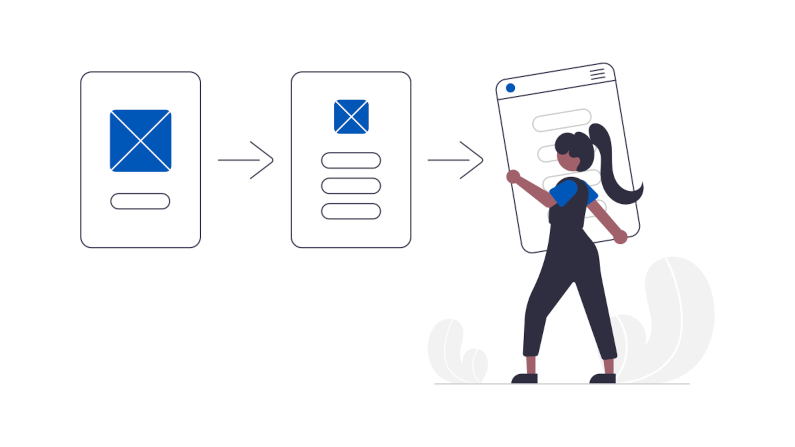
Sign in With Apple
Sign in with Apple allows you to use resources through the Agilicus platform authenticated by an Apple ID.
-
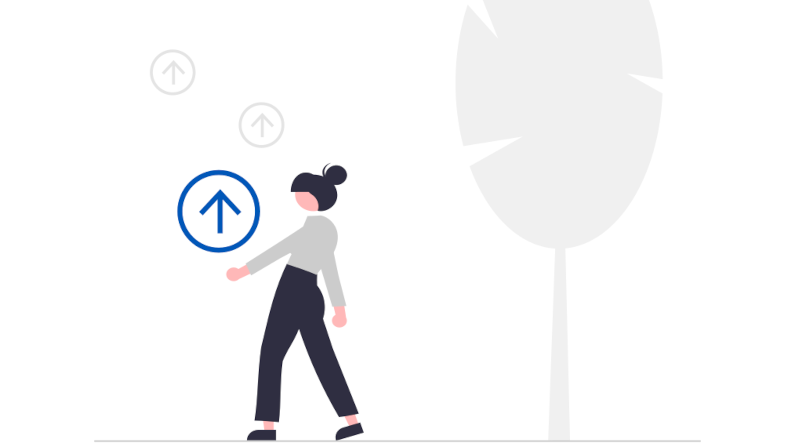
-

Real VNC & Raspberry Pi
The Raspberry PI (with Raspbian) comes pre-installed with a VNC-like server. This can be configured to support standard authentication and used via Agilicus Any-X
-
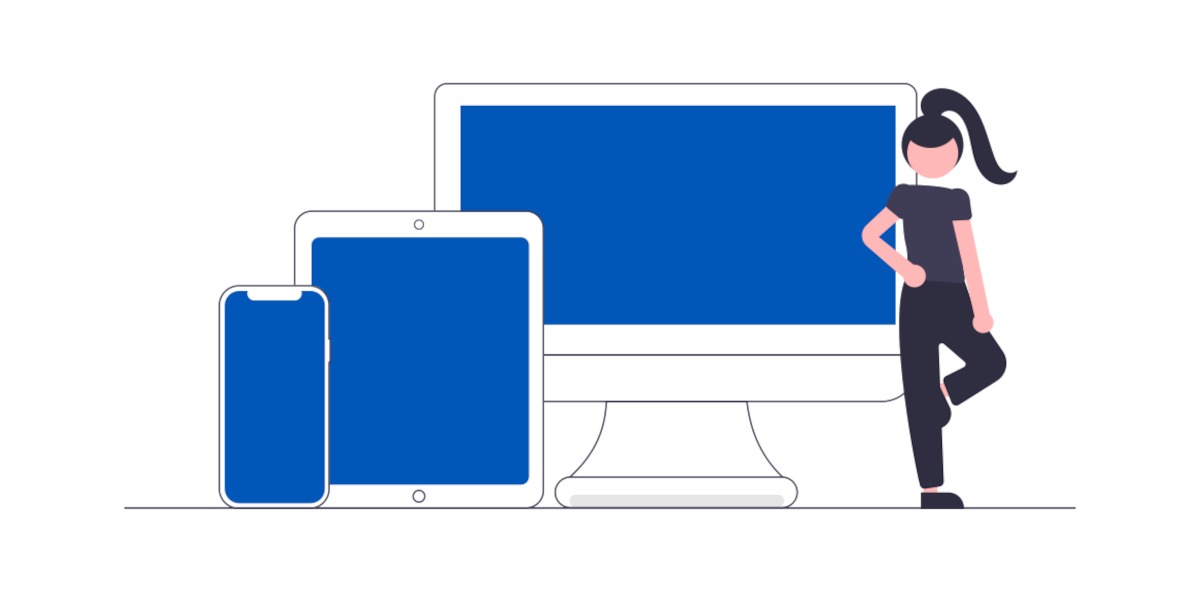
VNC Desktop
The VNC Desktop feature allows browser-based use of remote graphical-oriented resources. This can include traditional operating systems like Windows, Linux, MacOS, but, also, includes embedded devices such as HMI.
-
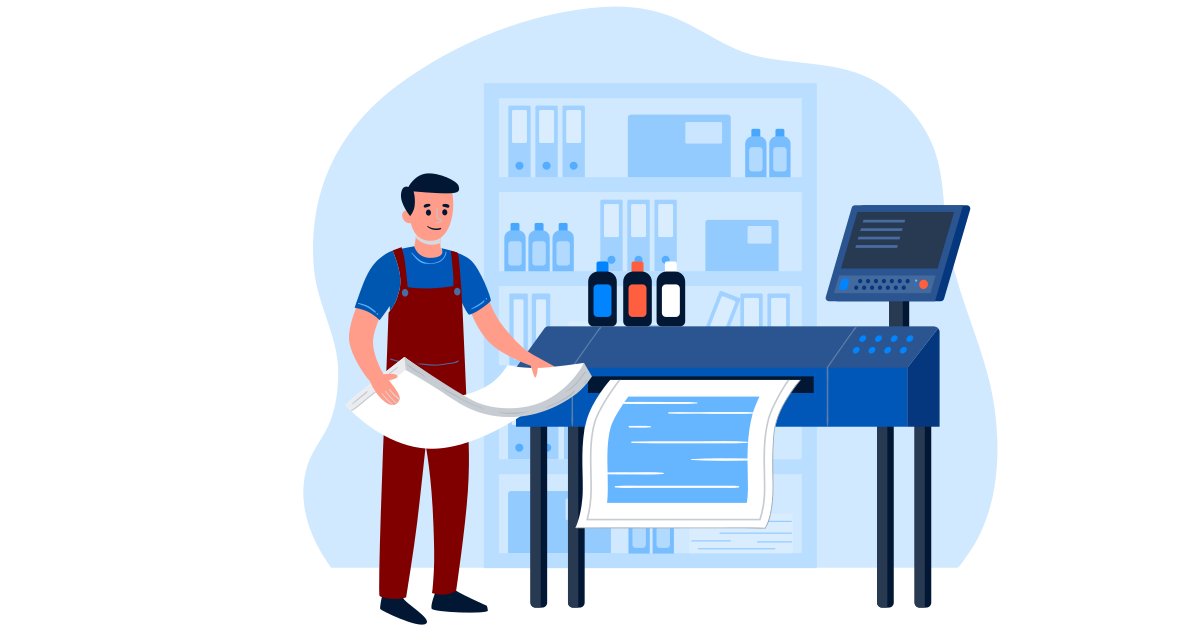
Resource Labels
Resource Labels are used to create hierarchy, grouping. Use them to create folders in Profile.